Ensure Smooth Data Sync Between Sierra Interactive and Follow Up Boss
Maximize Efficiency in Lead Management with Seamless Synchronization.
The Sierra Interactive and Follow Up Boss (FUB) integration ensures that lead data syncs efficiently between both platforms. Proper synchronization is essential for maintaining accurate lead information, reducing the need for manual data entry, and improving workflow efficiency. Without alignment, you risk problems with lead tracking, agent assignments, and overall data consistency.
Why This Feature Matters
Ensuring that data syncs correctly between Sierra and FUB is crucial for your business. Misalignment can lead to missed opportunities, wasted time, and confusion among team members.
Troubleshooting Steps
Step 1: Golden Rule – Ensuring Proper User Matching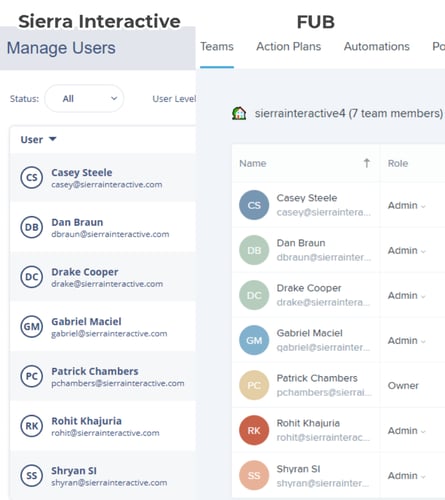
- Ensure every user on both Sierra Interactive and FUB matches exactly (both name and email). Below is an example of correctly matching users:
Matching users in Sierra Interactive and Follow Up Boss
- If a user exists on one platform but not the other, the sync will not function correctly.
- This step is a prerequisite for using the full manual sync tool.
Please do not proceed with additional troubleshooting steps until the Golden Rule is followed.
Step 2: Full Manual Sync
How to Perform It:
- Go to Settings > Integrations > Follow Up Boss.
- Click "Sync Leads Between FUB and Sierra."
- The tool will verify user matches across both platforms.
- If discrepancies exist, you’ll be notified to correct them before proceeding.
- Once all users match, the sync process will begin.
- The process may take several hours, depending on lead volume. It's best to start the sync at the end of the day.
What Gets Synced:
✅ Lead contact information (Name, Email, Phone, Address)
✅ Tags
✅ Lead Source
✅ Agent assignments
✅ (Optional) Notes and phone calls from FUB to Sierra
What Does Not Sync:
❌ Previously created notes or communication items from Sierra to FUB
❌ Lead statuses from Sierra
❌ Stages from FUB
❌ Lender assignments
Step 3: Full Reset – Rebuilding the Integration
How to Perform It:
- Go to Settings > Integrations > Follow Up Boss.
- Click "Edit" and proceed to Step 11.
- Click "Remove" to disconnect the integration.
- Wait for the email confirmation that the disconnection is complete.
- Reintegrate by entering a valid FUB API Key and follow the prompts to set it up.
- Run a full manual sync after the reset to relink previous leads.
Best Practices
- Always ensure all users match between both systems before starting a sync.
- Schedule full manual syncs overnight to avoid disrupting workflows.
- Use the same API Key when reactivating the integration unless a new one is required.
- After performing a reset, remember to run a full manual sync to restore historical lead connections.
Troubleshooting Common Issues:
-
Problem: Leads, agent assignments, or tags are not syncing.
- Solution: Confirm that all users match on both Sierra and FUB.
-
Problem: Leads did not sync from FUB to Sierra.
- Solution: Verify that every lead in FUB includes an email address. Leads without an email will not sync with Sierra.
-
Problem: The sync process is slow.
- Solution: Large syncs can take time; schedule them for outside business hours.
-
Problem: Manual sync won’t start.
- Solution: Ensure all user discrepancies are resolved first.
FAQs
-
Do I need to manually sync leads regularly?
- No, but performing periodic manual syncs ensures all data remains aligned.
-
Can I use a different API Key after a reset?
- Yes, but ensure it’s created by the FUB account owner for proper integration.
-
Will resetting the integration delete my data?
- No, but you must manually resync the leads after a reset to restore full functionality.