Manage and Optimize Personal Dialer Numbers for Lead Capture
Gain control over your communication strategy while boosting lead management.
Table of Contents
- Why This Feature Matters
- Step-by-Step Instructions
- Best Practices
- Troubleshooting Common Issues
- FAQs
Why This Feature Matters
Personal Dialer Numbers give real estate professionals flexibility and control over communication, helping improve responsiveness, streamline workflows, and capture leads automatically. Key benefits include:
-
Direct call/text routing: Inbound calls and texts go straight to the assigned User, increasing engagement.
-
Agent retention & lead generation: Unique numbers attract and retain agents while supporting lead capture.
-
Automatic lead creation: The “Your Call, Your Lead” feature converts unknown callers into leads without extra effort.
-
Streamlined lead management: Call routing, forwarding, and automatic assignment improve operational efficiency.
Step-by-Step Instructions
1. Provisioning a Personal Dialer Number
-
Navigate to Dialer Settings as a Manager or Primary Manager.
-
Go to the Personal Numbers tab and click + Add New Number.
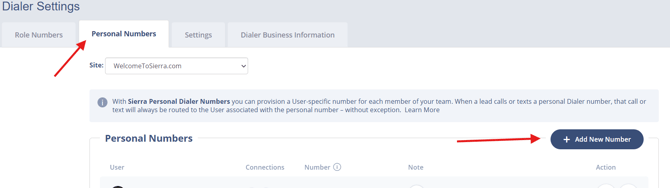
-
Set the Number Type to Personal Number.
-
Select a User and search for a number by area code, ZIP, city, map, or partial number.
-
Choose a number, review the info, and click Save.
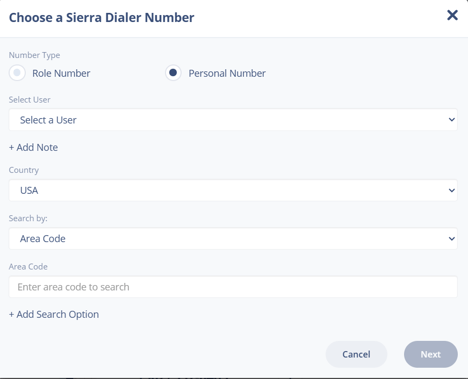
2. Managing Personal Numbers
-
In the Actions column, you can:
-
Edit the number (reassign to a different User or as a Role number)
-
Forward to another Dialer number
-
Delete the number
-
3. Reassigning Role Numbers
- Go to the Role Numbers tab.
- Select the Pencil Icon & reassign a Role Number as a Personal Number (cannot remove the last active number for a role).
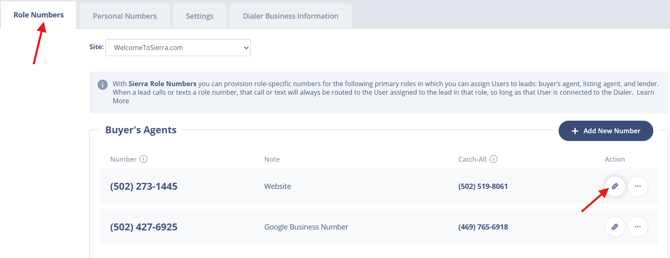
You must keep at least one active number per role.
4. Billing
-
Free: 1 Role Number per role + 1 Personal Number per User
-
$2/month: Additional numbers or forwarded numbers
5. Choosing Your Default Dialer Number
-
Go to User Profile > Dialer tab.
-
Select your default number for call lists.
-
When contacting leads, choose from your assigned numbers.
6. Action Plans & Automation
- Navigate to the Leads tab > Action Plans.
-
Navigate to Action Plan Settings > General Settings.
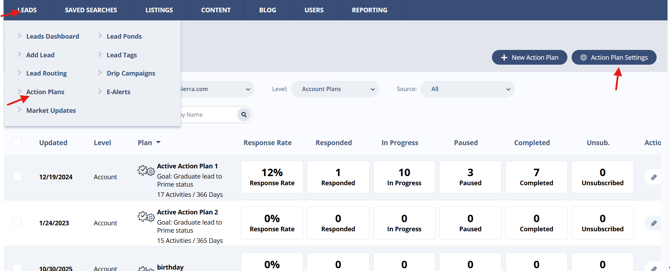
-
Toggle:
“Send All Text Message and Voicemail Action Plan Activities from the Related User’s Personal Dialer Number (When Available)”
-
Optionally, link to the User’s default number.
7. Lead Pond Auto-Assignment
- Navigate to the Leads tab > Lead Ponds.
-
Go to Lead Pond Settings.
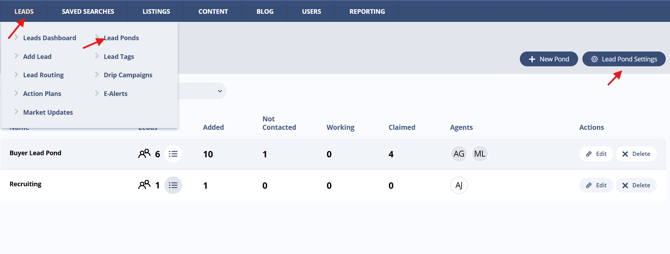
-
Enable:
“If a Pond Lead Calls or Texts a Personal Dialer Number, Auto-Assign that Lead to the Associated Agent”
8. Your Call, Your Lead
- Navigate to the Leads tab > Lead Routing
-
Go to Unknown Numbers tab.
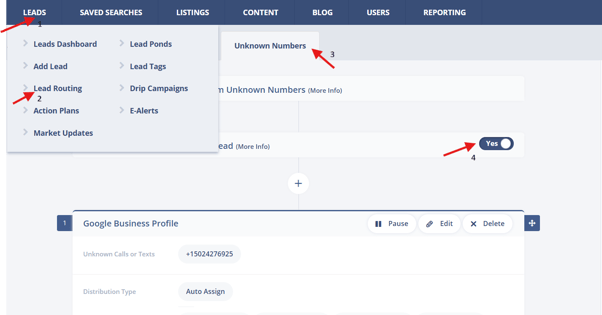
-
Enable automatic lead creation and assignment for unknown numbers calling a Personal Dialer Number.
-
Customize lead source, tags, note, lender, and type.
Best Practices
-
Always provision at least one Role Number per role before reassigning
-
Set Personal Dialer Numbers for general collaborators to streamline lead communications
-
Enable “Your Call, Your Lead” for lead capture from new contacts
-
Confirm Action Plan settings to ensure text/voicemail activities use the right number
Troubleshooting Common Issues
| Issue | Fix |
|---|---|
| Inbound messages not showing in Inbox for Agent-level Users | Ensure the User is assigned as a buyer/listing agent; inbox display for general collaborators is limited (future enhancement planned). |
| Can’t delete or reassign a Role Number | Add a new Role Number first—each role must always have at least one active number. |
FAQs
- Can a User have more than one Personal Dialer Number?
Only one active personal number is allowed, but you can forward other numbers to it. - What happens if no Personal Number is available for an Action Plan activity?
The Role Number selected in the Action Plan will be used instead. - Are Personal Dialer Numbers required for new leads to be created?
Only if “Your Call, Your Lead” is enabled—then unknown callers will trigger lead creation.