Track Team Performance with the Dialer Dashboard
Unlock valuable insights for coaching and accountability through accurate call tracking
Table of Contents
- Why This Feature Matters
- Step-by-Step Instructions
- Best Practices
- Troubleshooting Common Issues
- FAQs
Why This Feature Matters
Real estate professionals often struggle with tracking agent performance and call productivity. The Sierra Dialer solves these challenges by:
- Assessing Call Productivity: Measure how effectively your team is engaging with leads.
- Tracking Conversations and Outcomes: Monitor valid conversations, voicemails, appointments, and other call results.
- Enabling Data-Driven Coaching: Leverage data for informed performance management that helps agents improve.
- Ensuring Accountability: Distinguish between genuine dialer activity and manually logged calls, ensuring accurate tracking.
Step-by-Step Instructions
1. Enable the Dialer for Your Team
-
At the account level: Enable the Sierra Dialer from your admin settings
-
At the user level: Each agent must connect to the Sierra Dialer in their individual user profile
2. Access the Dialer Dashboard
-
In the Sierra Admin, click the gear icon, then select Dialer Dashboard
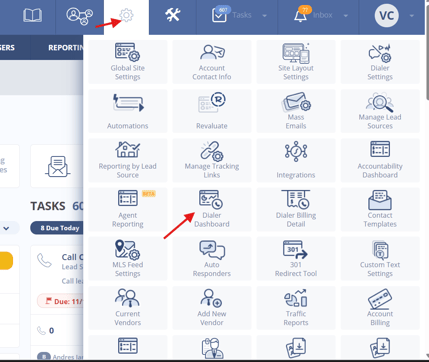
3. Understand the Metrics in the Dialer Dashboard
⚠️ Only calls placed through the Sierra Dialer are tracked—manually logged calls are excluded.
|
Column |
Description |
|---|---|
|
Dials |
Outbound calls placed via browser or phone; includes instant calls. Not dependent on call logging. |
|
Valid Conv. |
Calls marked as “Talked to Lead,” or appointments scheduled. Must be logged via call overlay. |
|
Wrong # |
Calls marked as “Wrong Number.” Must be logged via call overlay. |
|
Messages Left |
Calls where a voicemail was dropped or status set as “Left Message.” Must be logged. |
|
Buyer Appts. |
Calls logged as “Talked to Lead and Scheduled Buyer Appt.” |
|
Listing Appts. |
Calls logged as “Talked to Lead and Scheduled Listing Appt.” |
|
Total Appts. |
Total of Buyer + Listing appointments scheduled via outbound calls |
|
Appts/Hr. |
Number of appointments scheduled per hour of calling (must be logged) |
|
Duration |
Total time (in minutes) spent on Dialer calls. Not dependent on logging. |
Best Practices
-
Train agents to log all calls using the call overlay to ensure accurate reporting
-
Review Valid Conversations and Appointment metrics weekly to coach based on engagement, not just call volume
-
Use Appts/Hr. to assess efficiency and adjust lead distribution as needed
-
Compare Duration with other metrics to identify high-effort, low-yield calling patterns
Troubleshooting Common Issues
- Call metrics not appearing for an agent→ Confirm the agent is using the Sierra Dialer and not manually logging calls.
- Duration is showing but other metrics are 0 → Remind the agent to use the log call overlay after each call to ensure engagement data is recorded.
FAQs
- Are manually logged calls included in the dashboard?
No. Only calls placed through the Sierra Dialer are included. - Can I see metrics per agent?
Yes. The dashboard breaks down call data by agent. - What’s the difference between Total Appts. and Appts/Hr.?
Total Appts. is a raw count of all appointments scheduled. Appts/Hr. shows how many were scheduled per hour of calling.