How to Effectively Manage Lead Statuses to Boost Team Efficiency
Learn how managing lead statuses can enhance your team's engagement process, streamline workflows, and improve visibility into lead progression.
Table of Contents
- Understanding Lead Statuses
- Why This Feature Matters
- Step-by-Step Instructions
- Best Practices
- Troubleshooting Common Issues
- FAQs
Understanding Lead Statuses
Lead statuses in Sierra help your team know exactly where each contact stands in your engagement process. Each lead has a defined status that signals its stage in your workflow — from new inquiry to active client or closed deal.
These statuses are predefined and cannot be customized, ensuring that everyone across your team uses the same language. This consistency helps reduce confusion, improve collaboration, and keep workflows standardized.
Why This Feature Matters
When every agent defines “active lead” differently, it’s easy for things to fall through the cracks. Lead statuses fix that by giving your entire team a shared framework.
This feature:
-
Keeps engagement organized and consistent across users.
-
Makes it easy to filter, segment, and prioritize leads.
-
Provides clear visibility into how leads move through the pipeline.
-
Reduces miscommunication between team members.
Step-by-Step Instructions
1. Update a Lead’s Status
You can update a lead’s status from two places:
-
From the Leads Dashboard: Locate the Status column to the left of the lead’s name. Click the dropdown arrow to choose a new status.
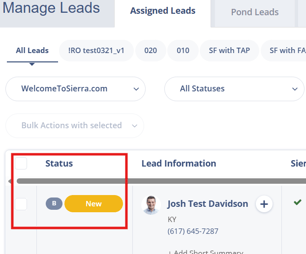
-
From the Lead Detail Page: In the primary contact panel, choose a new status from the dropdown.
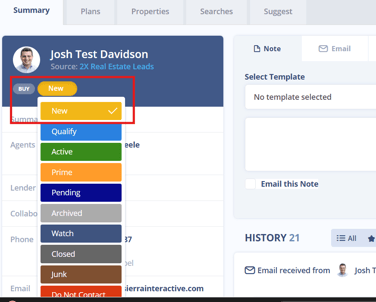
⚠️Please Note: Status names and colors are not customizable. For more customization consider using tags: The Sierra Tags Manager: How Tagging Enhances Your Lead Management
2. View Common Lead Status Definitions
While the names themselves can’t be changed, your team can decide how to interpret each one.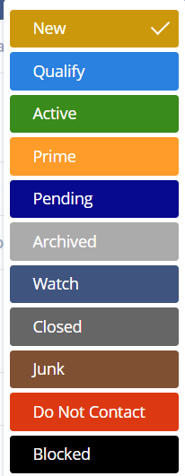
Example definitions:
- New: New in the system. No yet contacted that has led to a meaningful response from the contact
- Qualify: Contacted, but not yet qualified.
- Active: Actively working with this contact as a buyer or seller.
- Prime: Hot leads, High potential leads who warrant frequent review and follow up.
- Pending: Offer has been submitted or under contract. This is prior to closing on the transaction.
- Archived: Service provides, lenders, etc who are not buyer or seller leads.
- Watch: Nurture, long-term opportunity.
- Closed: Completed transactions with the lead.
- Junk: No potential — no valid contact information or recent website visits. Also includes those who have given a definitive NO.
- Do Not Contact: Unsubscribed or have asked us not to contact them.
- Blocked: Prevents the lead from logging in or searching properties. You can also block their incoming calls — this is selected by default, but you can uncheck it if you prefer to keep calls active.
3. View a Lead’s Status History
Only Primary Managers and Manager-level users can access a detailed log of status changes.
To view:
-
Go to the Lead Detail Page and hover over the lead's name box in the right corner. Three dots will appear for you to click.
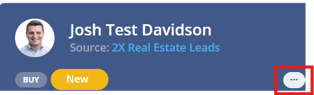
-
A popup displays:
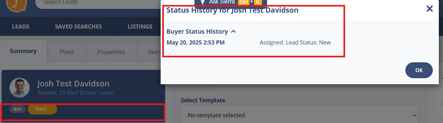
-
Buyer Agent Status History
-
Listing Agent Status History
-
Lender Status History
-
-
Each entry shows who changed the status, what it changed to, and when.
Best Practices
-
Align as a team to define consistent meanings for each status to avoid confusion and ensure accountability.
-
Connect statuses to automation triggers or task assignments for faster follow-ups and streamlined engagement.
-
Review your status history weekly to identify process gaps and coach team members on lead progression.
Troubleshooting Common Issues
- Issue: Can’t find a lead’s past status
Solution: Only Managers and Primary Managers can view this data. Confirm your access level before checking status history. - Issue: Can’t customize status labels
Solution: Solution: Status labels are fixed by design. This ensures consistency across your team’s reporting and workflow triggers.
FAQs
- Can I add or rename lead statuses?
No, lead statuses are predefined in Sierra and cannot be customized. - Who can see a lead’s status history?
Only Primary Managers and Manager-level users can access this information.